In today’s visually driven world, creating eye-catching designs has never been more crucial. Whether you’re a small business owner, a marketer, or just someone with a passion for design, having the right tools can make all the difference. Enter Canva—a user-friendly platform that has revolutionized the way we approach design. This article will explore how Canva simplifies the design process, making it accessible to everyone, regardless of their design experience.
What is Canva?
Canva is a graphic design platform that allows users to create a wide range of visual content, from social media graphics to presentations, posters, and more.
- Definition and Purpose: Canva provides an intuitive interface with drag-and-drop functionality, making it easy for users to design professional-quality graphics without needing advanced design skills.
- History and Evolution: Launched in 2013, Canva has evolved from a simple design tool to a comprehensive platform with thousands of templates, design elements, and advanced features.
Key Features of Canva
Canva’s appeal lies in its array of features designed to make design accessible and efficient:
- Templates: Canva offers a vast library of pre-designed templates for various needs—social media posts, presentations, flyers, and more. These templates provide a great starting point and can be customized to suit your brand or personal style.
- Design Tools: The platform provides a suite of design tools including text options, image editing, and elements such as icons and shapes.
- Collaboration Features: Canva supports team collaboration, allowing multiple users to work on the same project in real-time. This is particularly useful for businesses and organizations.
- Mobile App Functionality: Canva’s mobile app ensures that you can design on the go, with features and functionality similar to the desktop version.
Why Choose Canva?
Choosing the right design tool can be daunting, but Canva stands out for several reasons:
- Benefits for Individuals: Canva is ideal for personal projects such as creating invitations, social media posts, or resumes. Its ease of use and variety of templates make it perfect for non-designers.
- Advantages for Businesses: For businesses, Canva offers branding tools, team collaboration, and the ability to create consistent marketing materials quickly. It helps streamline the design process and maintain brand consistency.
- Comparison with Other Design Tools: Unlike Adobe Illustrator or Photoshop, Canva doesn’t require a steep learning curve. Its drag-and-drop interface and extensive template library make it more accessible to beginners and those looking for quick results.
How to Get Started with Canva
Getting started with Canva is straightforward:
- Creating an Account: Sign up for a free account using your email address or through social media. Canva offers both free and paid plans, depending on your needs.
- Navigating the Canva Dashboard: Once logged in, you’ll find a clean and user-friendly dashboard where you can start new projects, access templates, and explore design elements.
- Setting Up Your First Project: Choose a template or start from scratch. Customize your design using Canva’s tools and save your work regularly.
Exploring Canva Templates
Templates are one of Canva’s strongest features:
- Types of Templates Available: Canva provides templates for various categories, including social media, marketing materials, presentations, and more. Each template is designed to fit specific needs.
- How to Choose the Right Template: Select a template that closely matches your desired outcome. Customize it by changing text, images, and colors to fit your personal or brand style.
- Customizing Templates to Fit Your Needs: Use Canva’s drag-and-drop editor to adjust elements within the template. You can also add your own images or graphics for a more personalized touch.
Using Canva’s Design Tools
Canva’s design tools enable you to create professional-quality visuals:
- Text and Typography: Canva offers a wide range of fonts and text effects to enhance your design. Experiment with different styles and sizes to find what works best for your project.
- Images and Elements: You can upload your own images or use Canva’s library of stock photos, illustrations, and icons. Combine these elements to create a cohesive design.
- Colors and Backgrounds: Customize colors and backgrounds to match your branding or personal preferences. Canva’s color palette tool helps you select and apply color schemes easily.
- Advanced Design Features: Canva Pro users have access to advanced features such as background remover, custom templates, and more.
Canva for Collaboration
Canva’s collaboration features make it easy for teams to work together:
- Sharing Designs with Team Members: You can share your design with team members via email or a shareable link. This allows others to view or edit the design depending on the permissions you set.
- Real-Time Collaboration Features: Canva supports real-time collaboration, meaning multiple users can work on the same design simultaneously. This is great for team projects and feedback.
- Managing Permissions and Feedback: Control who can edit or view your design, and use comments to provide feedback directly within the platform.
Canva’s Mobile App: Design on the Go
The Canva mobile app extends its functionality to mobile devices:
- Features of the Mobile App: The app includes most of the features available on the desktop version, including templates, design tools, and collaboration options.
- Syncing Between Devices: Your designs sync across devices, so you can start a project on your desktop and continue on your mobile device without losing progress.
- Tips for Using Canva on Mobile: Take advantage of touch-screen controls for precise adjustments and use mobile-specific features for on-the-go design.
Canva Pro: Advanced Features and Benefits
Canva Pro offers additional features for power users:
- Overview of Canva Pro: Canva Pro includes features like unlimited folders, advanced export options, and access to a larger library of assets.
- Additional Features in the Pro Version: Canva Pro provides tools such as brand kits, magic resize, and priority support.
- How to Decide if You Need Canva Pro: Evaluate whether the advanced features align with your needs. If you require more design resources or enhanced functionality, Canva Pro may be worth the investment.
Integrations and Third-Party Apps
Canva integrates with various third-party apps to enhance its functionality:
- Popular Integrations with Canva: Canva connects with apps like Dropbox, Google Drive, and social media platforms for seamless content management and sharing.
- How to Connect Canva with Other Tools: Use the integrations to streamline your workflow and enhance your design capabilities. For example, connect Canva to social media accounts for direct publishing.
- Benefits of Using Canva with Third-Party Apps: Integrations can simplify your design process, making it easier to manage assets and share designs across different platforms.
Tips for Designing Like a Pro with Canva
Elevate your design skills with these tips:
- Best Practices for Creating Stunning Designs: Use high-quality images, maintain consistency in colors and fonts, and ensure your design has a clear focal point.
- Common Design Mistakes to Avoid: Avoid cluttered designs, inconsistent fonts, and poor color choices. Ensure your design is visually appealing and easy to understand.
- Resources for Learning More About Design: Explore Canva’s design school, online courses, and tutorials to improve your design skills and stay updated with the latest trends.
Case Studies: Success Stories Using Canva
Learn from real-life examples of Canva success:
- Examples of Successful Canva Projects: Discover how businesses and individuals have used Canva to create impactful designs.
- Lessons Learned from These Case Studies: Understand the strategies and best practices employed by successful users to achieve their design goals.
Pricing and Plans
Understanding Canva’s pricing structure helps you choose the right plan:
- Overview of Canva’s Pricing Structure: Canva offers a free plan with basic features and several paid plans with additional functionality.
- Comparison of Free vs. Paid Plans: Compare features to determine whether the free plan meets your needs or if the Pro or Enterprise plans offer added value.
- Choosing the Right Plan for Your Needs: Select a plan based on your design requirements, budget, and whether you need advanced features or team collaboration tools.
The Future of Canva
Canva continues to evolve and improve:
- Upcoming Features and Updates: Stay tuned for new features and updates that will enhance Canva’s capabilities and user experience.
- Predictions for Canva’s Role in the Design Industry: Expect Canva to remain a key player in making design accessible and efficient, with ongoing innovations and improvements.
Conclusion
Canva is a powerful tool that simplifies the design process, making it accessible to everyone. Its intuitive interface, extensive templates, and collaboration features make it a valuable asset for both personal and professional use. By leveraging Canva’s tools effectively, you can create stunning designs that capture attention and drive engagement.
FAQs
1. What is Canva?
Canva is a graphic design platform that offers a range of tools and templates to create visual content like social media graphics, presentations, and more. It is designed to be user-friendly and accessible for all skill levels.
2. How do I start using Canva?
To start using Canva, sign up for a free account on their website or app. Once registered, you can explore the dashboard, choose templates, and begin creating your design projects.
3. What are the main features of Canva?
Canva’s main features include a library of templates, design tools for text, images, and elements, collaboration capabilities, and a mobile app for designing on the go.
4. What is Canva Pro, and what are its benefits?
Canva Pro is a paid subscription that offers advanced features such as unlimited folders, brand kits, and additional design elements. It is ideal for users who need more resources and enhanced functionality.
5. Can Canva be used for team collaboration?
Yes, Canva allows for team collaboration, enabling multiple users to work on the same project simultaneously, share designs, and provide feedback.
6. How does Canva’s pricing compare to other design tools?
Canva offers a free plan with essential features and paid plans that are generally more affordable compared to other professional design tools. This makes Canva a cost-effective option for many users.

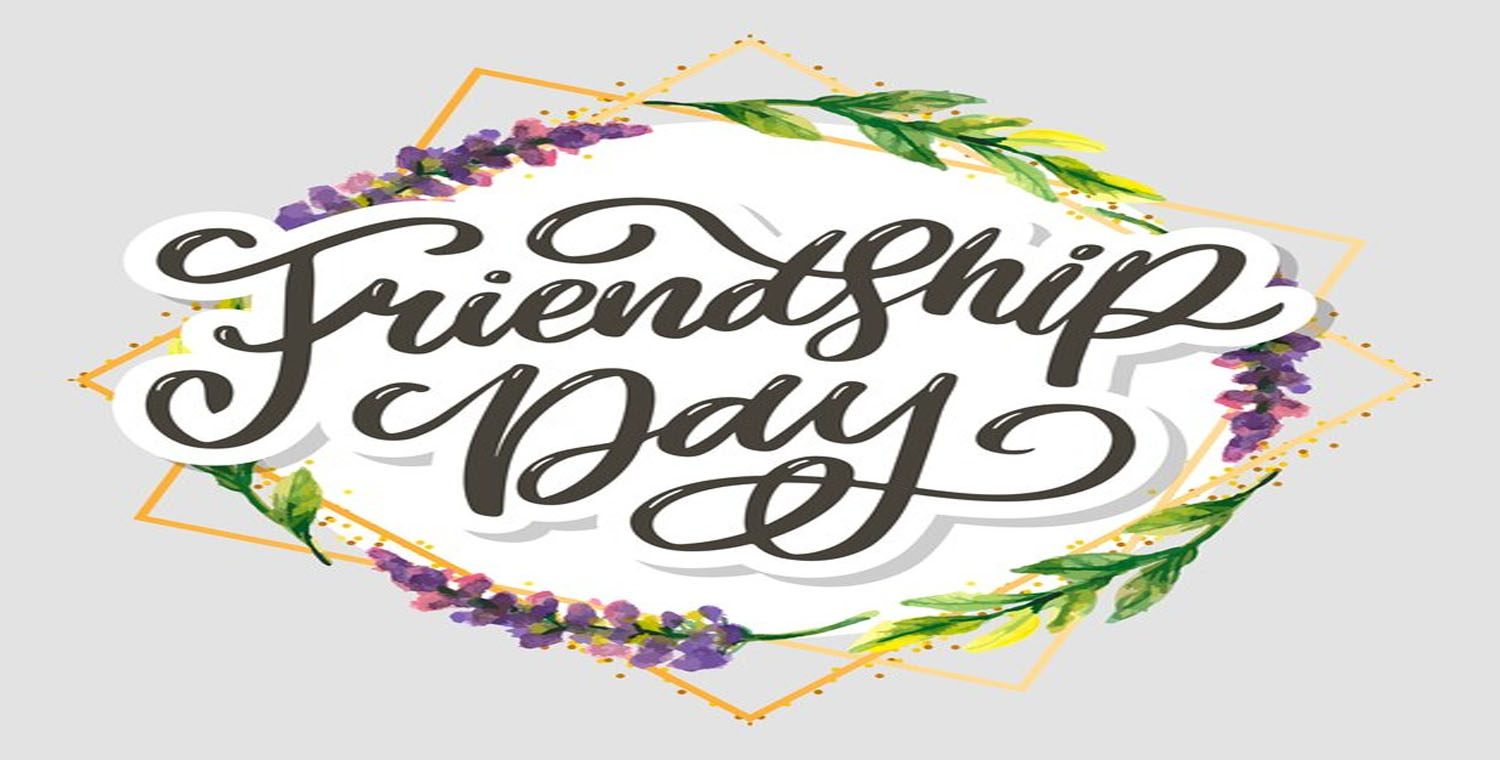


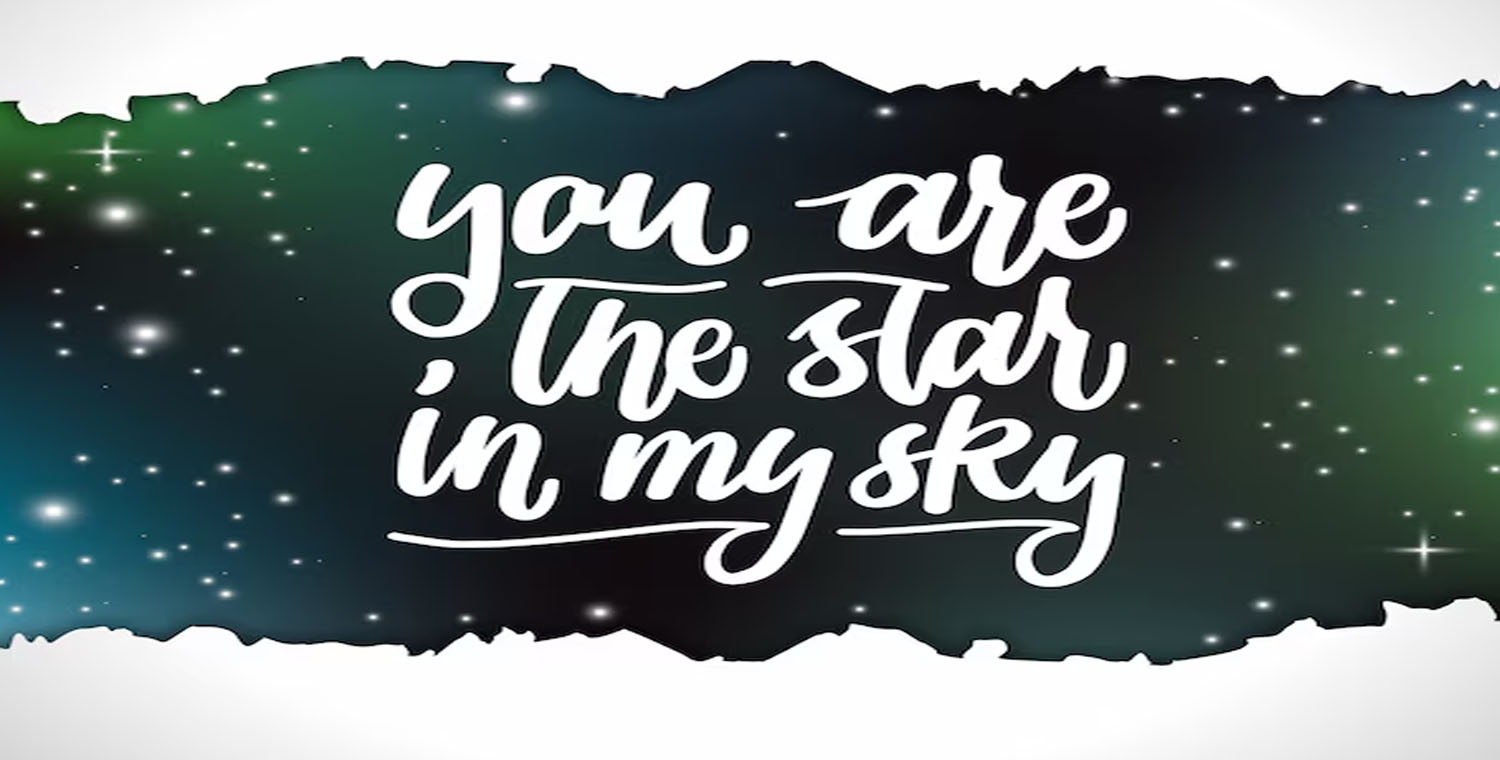


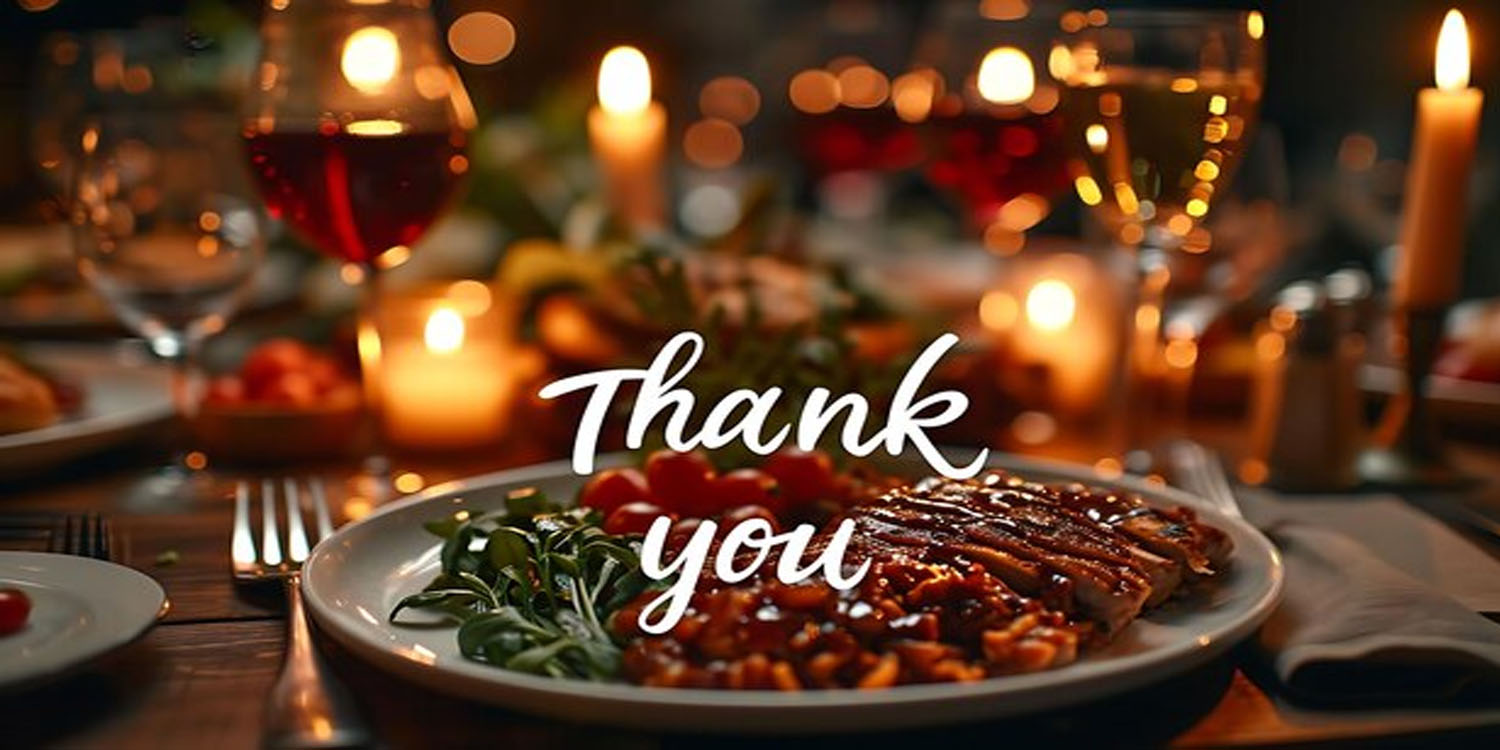







Leave a Reply